User: Low Stock Level Notifications Preferences
To set low stock level notifications preferences for a user, follow the steps below.
- Click on the My Business link available at the top of the screen. Select Users from the sub-menu that appears, as shown below.

A list of users is displayed.
- Click on the target user in Login column, and the selected user's details are displayed. You can see three tabs as Details, Messages, and Preferences.
- Select Preferences tab, and you can see different notifications, as shown below.
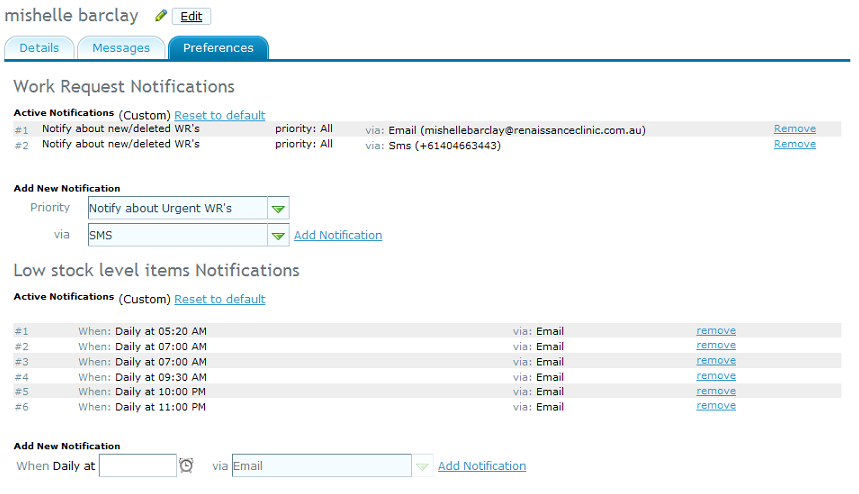
- Under Low stock level items Notifications section, you can see the details such as time and communication mode of these notifications. You can also click on remove link to remove the corresponding work request notification.
- To add a new notification, select details of priority, and how it was assigned (sms, fax or phone).
- Click on Add Notification link to add a new notification. You can add as many notifications as required.
You can click on Reset to default link to set the notifications to original, default settings. Please see set default notification settings for low stock for all users, for default settings.
