Users: Default Low Stock Level Notifications Settings
To set default notifications settings for low stock level, for a user, follow the steps below.
- Select My Messages from the main menu at the top of the screen. Select Notification Defaults option from the sub menu, as below.

- The Default Notifications Settings page is displayed, as below.
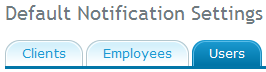
- Select Users tab, and you can see Low Stock Level Notifications list. Click on Setup button and Low Stick Level Notifications dialog is displayed, as shown below.
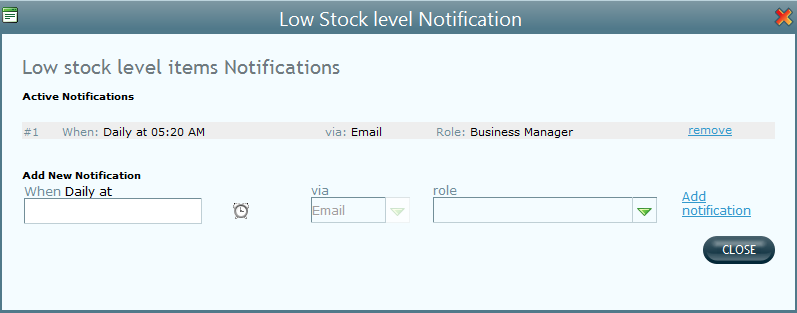
- You can see the existing notifications in Active Notifications list. You can click on remove link corresponding to target notification, to delete it from the list.
- To add a new notification, select the time by clicking on clock icon. The via mode is selected as email by default.
- Select a role from role drop-down list.
- Click on Add Notification link to add a new notification. You can add as many notifications as required.
- Click on Close to close this window.
See low stock level notifications preferences for a user, for more details.
